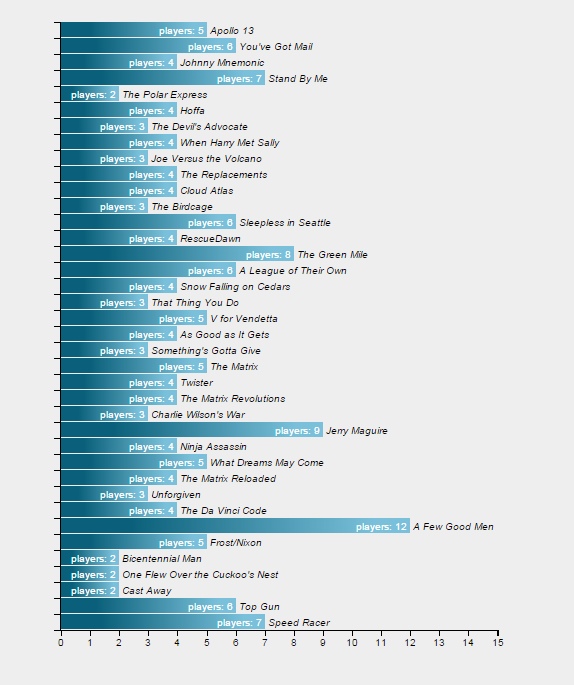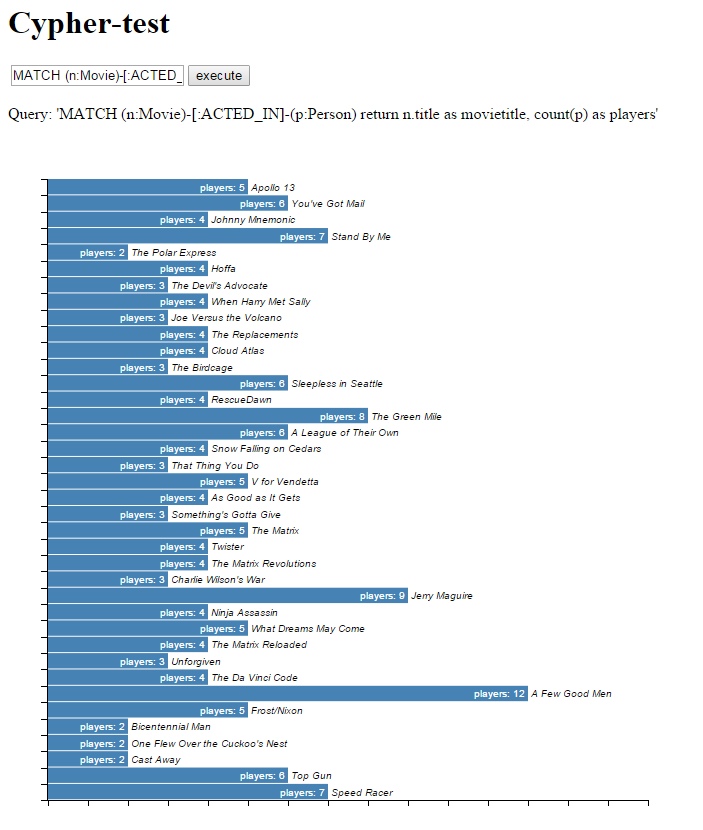The second part in this series is about what and how to install the tooling you need nowadays. No more Notepad, I’m afraid…
The second part in this series is about what and how to install the tooling you need nowadays. No more Notepad, I’m afraid…
Please note: work in progress. This article will be updated to reflect new insights.
To install
Remember the previous article? Well, here are the first two tools to install. Just click on the link to jump to the relevant section if you’re impatient:
- Text editor: Visual Studio Code
- Source code control system: Git (with GitKraken)
Make is no longer on the list, because Make isn’t worth the bother of installing Cygwin. Yes, I agree that if you do not install Git, you need to install Cygwin for the GNU Core Utilities. But as they come with Git who has its own version of them, I think that all the hassle you have to go through to get Git and Cygwin working together just isn’t worth it. However, for those foolhardy enough to want to experiment, I’ll explain how to run them side by side in a separate post.
Node.js and related tooling will be discussed in the next post. First, we discuss VS Code and Git.
Visual Studio Code
back to top
First, download and install  Visual Studio Code . Just click on “Download for Windows (stable build)” and install the download. If for some arcane reason you’re not working on a Windows system, just click on the dropdown icon next to the download button and select a relevant installer or package.
Visual Studio Code . Just click on “Download for Windows (stable build)” and install the download. If for some arcane reason you’re not working on a Windows system, just click on the dropdown icon next to the download button and select a relevant installer or package.
During the installation of the fairly small (37.2 MB) package, you get a number of questions eventually that ask you whether to add context menu’s, register the editor for the relevant filetypes and add the path to Code to the Windows path. Something similar will likely happen on other platforms. My urgent advice is to check all the boxes, unless you already have another development IDE installed (such as Visual Studio). I’d still register Code for everything, but afterwards restart the other IDE and make sure you register the filetypes for that IDE again. Or don’t register and do this manually. I just register the editor for everything, because nothing is as annoying as clicking a .js file and starting an interpreter or worse, Visual Studio itself.
Once installed, verify that all is working by starting Code. If all went well, this can be done from the commmandline, shell or whatever you use. Type “code” and the editor should start.
It is possible that you get a warning about a typescript compiler. In that case install the correct typescript compiler in NPM (using the indicated version) with the command “npm install -g typescript@2.3.2”. This will install version 2.3.2, replace it if Code needs a different version. If there is an older version of typescript already installed, you can remove it with “npm uninstall -g typescript”.
But we will assume that Code starts just fine. In that case we will first set our preferences. Go to File/Preferences and select the Color Theme (“Tomorrow Night Blue” for me) and File Icon Theme (I use the VSCode Icons but Seti is the popular choice and it’s easy to see why). Just select File / Open Folder and open a folder with source code to check what your icons look like.
Then, we add extensions. Open them with the menu on the left side, or with Ctrl-Shift-X. I installed the following extensions:
- Git Lens
Git Lens helps you to easily see who changed what in your source code and also get some graphical information on Git commits. It gives you the ability to open older versions of a file, or the same file on Github, or compare it. It shows commits and annotations and a whole host of other items. More even than I currently know. So just install it. - Gitignore
This plugin downloads gitignore files for your specific project. Very helpful, but usually only once. - Languange-stylus

If you use Stylus for CSS, this add-in makes sure you get syntax coloring and checking. - Auto-Open Markdown Preview
A very useful extension that just opens the preview of any given MarkDown-syntax file. Especially useful when editing open-source packages that almost always require a README.md file. - ESLint

ESLint promotes best practices and syntax checking, is very flexible and can include your own rules. However, I found it to be pretty annoying to set up and get working without a gazillion errors (or none at all). If you do this, best follow the instructions on the website. It’s really quite good, but JSHint works out of the box, and ESLint doesn’t provide much value without changing the configuration file. See https://github.com/feross/eslint-config-standard/blob/master/eslintrc.json for an (overly complex) example. That said, it’s rapidly becoming THE linting tool of choice. So for futureproofing it might be your best bet.“To sum up, JSHint can offer a solid set of basic rules and relatively fast execution, whereas ESLint offers all that one can want from a linter and then some more as long as he’s willing to put an effort in setting it up.” – Quora
An alternative option for ESLint is JSHint. This will give very good warnings about JavaScript issues in your code. However, you will also need to install the npm module as well (we’ll get to that later) with the command “npm install -g jshint” which will install the actual syntax checker globally as a commandline tool. It could be installed per project as well, see the website for more details.
When using it, insert the following line in functions where you use var declarations:
'use strict';
If you use import and export commands in for instance d3 plugins, use
/*jshint esversion: 6 */
as your first line in any javascript file.If you use JSHint then you better add the JSHint default config extension as well: using the command palette in VS Code (Ctrl+Shift+P) you can type “generate” and then generate a JSHint configuration file. Very nifty!
That’s it for the VS Code plugins. If you need more plugins, visit the marketplace and type “@recommended” to see recommended plugins.
Git
back to top

Pfew. Git. The mammoth of version control. If you need documentation, here is an extremely nice and well done tutorial. I’m just going to put down some basic points and then leave this topic alone.
First, install Git after downloading it. It installs itself as both a commandline tool, and comes with its own shell. If you’re into Unix shells, Git BASH is nice, and compatible with many open-source projects out there that use shell commands in their taskrunners (like Make). Personally I just use the CMD from windows, or PowerShell for special projects. Whatever you choose, after installing Git you have access to an updated version of the GNU core utilities, giving you tools as wc, grep, cat, less, vi, rm -rf, and many more.
Each project has its own repository, because Git works per repository (and separating them prevents accidents). Creating one is easy: just type “git init” in a commandline in the folder you want to have in Git. Git will create a subdirectory where it stores the repository. With a .gitignore-file you can tell Git to ignore files and folders. The syntax for that file is all over the web, but for firebase projects this is my .gitignore:
# Logs logs *.log npm-debug.log* yarn-debug.log* yarn-error.log* # Runtime data pids *.pid *.seed *.pid.lock # Directory for instrumented libs generated by jscoverage/JSCover lib-cov # Coverage directory used by tools like istanbul coverage # nyc test coverage .nyc_output # Grunt intermediate storage (http://gruntjs.com/creating-plugins#storing-task-files) .grunt # Bower dependency directory (https://bower.io/) bower_components # node-waf configuration .lock-wscript # Compiled binary addons (http://nodejs.org/api/addons.html) build/Release # Dependency directories functions/ /node_modules/ jspm_packages/ # Typescript v1 declaration files typings/ # Optional npm cache directory .npm # Optional eslint cache .eslintcache # Optional REPL history .node_repl_history # Output of 'npm pack' *.tgz # Yarn Integrity file .yarn-integrity # dotenv environment variables file .env # firebase stuff *.firebaserc
You can also get this from the Gitignore plugin in VS Code. Remember: .gitignore goes into the standard folder, not the .git repository folder…
Git commands
There are some very good Git manuals out there. A nice PDF to have is the Atlassian Git cheat sheet PDF. Atlassian also has a list of basic Git commands.
I recommend reading at least the basic manual if you haven’t worked with Git before, otherwise it will be difficult to understand what’s happening.
GitKraken
![]() Something that will make Git easier to use is GitKraken. Once downloaded and installed, you can use this tool to visualize the Git branches and maintain them. For instance, you can combine a large number of commits into one single commit, to make your commit history much clearer. You can also operate on branches and create pull requests for open source software. In general, once you get into publishing open source software on GitHub, you really want to use this. Yes, you can do everything on the commandline, but it’s a hassle and GitKraken makes it much easier. You will still need to know the Git commands in order to use GitKraken, though.
Something that will make Git easier to use is GitKraken. Once downloaded and installed, you can use this tool to visualize the Git branches and maintain them. For instance, you can combine a large number of commits into one single commit, to make your commit history much clearer. You can also operate on branches and create pull requests for open source software. In general, once you get into publishing open source software on GitHub, you really want to use this. Yes, you can do everything on the commandline, but it’s a hassle and GitKraken makes it much easier. You will still need to know the Git commands in order to use GitKraken, though.